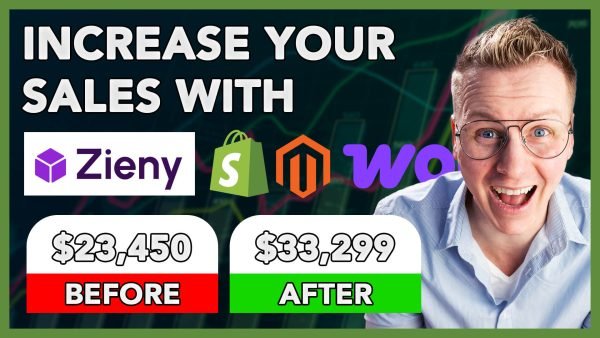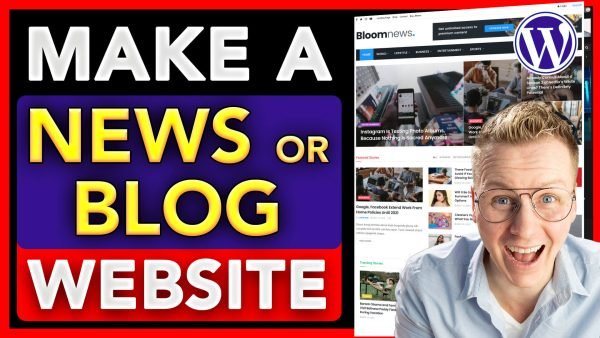Thanks to Elementor, a powerful WordPress page builder, anyone can design stunning, responsive websites with ease. Whether you want to build a personal blog, business site, or online portfolio, Elementor gives you full creative control — all through a simple drag-and-drop interface.
How to Create a Website Using Elementor
Building a professional-looking website no longer requires coding skills or expensive developers. Thanks to Elementor, a powerful WordPress page builder, anyone can design stunning, responsive websites with ease. Whether you want to build a personal blog, business site, or online portfolio, Elementor gives you full creative control — all through a simple drag-and-drop interface.
In this guide, we’ll walk you through how to create a website using Elementor step-by-step.
What Is Elementor?
Elementor is one of the most popular WordPress page builder plugins that allows you to design your website visually. Instead of writing code, you simply drag elements (like images, text boxes, and buttons) into place and customize them in real time.
It comes in both a free and Pro version. The free version offers basic widgets like headings, images, and text, while the Pro version unlocks advanced tools like theme builder, popup builder, and more design options.
Step 1: Set Up Your WordPress Website
Before using Elementor, you need to have a WordPress website ready. Here’s how to set it up:
Buy a Domain and Hosting – Choose a reliable hosting provider such as Bluehost, SiteGround, or Hostinger. They usually include a free domain and easy WordPress installation.
Install WordPress – Most hosting companies offer a “One-Click WordPress Install” option.
Login to Your Dashboard – Once installed, log into your WordPress dashboard at yourdomain.com/wp-admin.
Step 2: Install and Activate Elementor Plugin
After setting up WordPress, it’s time to install Elementor.
Go to Plugins > Add New in your WordPress dashboard.
In the search bar, type Elementor.
Click Install Now, then Activate.
Once activated, you’ll see Elementor added to your dashboard menu.
Step 3: Choose a WordPress Theme Compatible with Elementor
Elementor works with almost all WordPress themes, but to get the best results, use a lightweight, Elementor-friendly theme such as:
Hello Elementor (by Elementor itself)
Astra
OceanWP
GeneratePress
These themes are optimized for speed and flexibility, giving you full control over the page design.